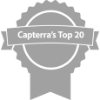Being able to track the current location of all your fleet assets in real-time can be massively useful for fleet managers. However, GPS tracking can be used for more than just manually checking the current location of fleet assets. One application for GPS tracking technology that many fleet managers use to better track and protect their most valuable vehicle assets is geofencing.
What is geofencing? How does geofencing work? Here’s a quick explanation of the concept—plus a quick geofencing tutorial so you know how to set them up in Rastrac:
What is Geofencing?
Geofencing is the practice of creating artificial boundaries around a designated area in a GPS management software. When a GPS-tagged asset enters or leaves the geofence boundary, an alert is generated for the fleet manager.
The benefit of this is that it keeps fleet managers aware of unexpected detours or route departures in real-time. This is immensely useful for preventing vehicle theft, as the alerts can provide an early warning of a vehicle being stolen. Equipment rental companies can use this to help with contract enforcement by verifying that the rented equipment is staying in the designated use area (and not being carted off to another state).
Additionally, geofences can help keep drivers on their appropriate routes to prevent delays or misuse of company vehicles. Some fleet managers also use geofences to verify time clock entries for drivers by comparing when a vehicle leaves the lot to when the driver clocked in.
Geofence Solutions for Fleet Management
So, how does geofencing work?
There are several distinct kinds of geofences that can be used for fleet management. The type of geofence that you create may vary depending on your goal. Here’s a brief explanation of the three major types of geofencing solutions:
1) Geofencing by Corridor
This is one of the most commonly used types of geofences for fleet management—particularly for long-distance shipping. A corridor geofence creates a border along a particular road or set of roads. If the driver goes off-route, the fleet manager will be notified right away.
Users can tweak how wide the border from the assigned route is. In most cases, the route is kept to within a few miles (2-3) of the road the corridor geofence follows. This way, fleet management staff won’t have to deal with a new alert every time the driver has to go off the highway to get gas, but will still be notified immediately of any major deviations.
2) Circular Geofences
These geofences are popular among busy fleet managers who just want to set up a quick boundary for a single job. Simply pick a point on the map, assign a size to the geofence (creating a circular boundary around the designated point), and the geofence is good to go.
This type of geofence is commonly used for assigning pickup/drop-off zones for deliveries, and marking off motor pool locations (for time clock verification, as mentioned earlier). Some construction equipment rental companies use it to denote the construction site cranes or other large and mostly stationary assets might operate in.
3) Polygonal Geofences
While similar to circular geofences in effect, polygon geofencing is much more customized. Here, instead of selecting a point and creating a boundary measured from that point, a polygonal geofence has you draw the boundary from point to point in the GPS fleet management software. Once the last point has been set, the geofence boundary fills in.
Fleet managers often use these custom geofence boundaries when their GPS-tagged assets are expected to operate within a very strict set of borders. For example, polygonal geofencing is often used for:
- Construction Equipment. When more precision is desired, some fleet managers may set a custom border around the exact construction zone their equipment is going to be used in.
- Street Maintenance. Some municipalities might want to make sure their street maintenance vehicles stay within the city limits. Polygonal fences that follow the city limits or outermost streets can be invaluable for keeping street maintenance vehicles within their proper zone of operations.
- Law Enforcement. Create a custom zone defining your department’s jurisdiction and avoid potential confusion and disputes later.
Different geofencing solutions have different applications and uses, even though they all operate on the same basic principle of “generating an alert when a GPS-tagged asset crosses a set boundary.”
Geofencing Tutorial in Rastrac
How does geofencing work in Rastrac? Here’s a quick geofencing tutorial from the Rastrac team to let users know how to set up geofences in our fleet management software:
Here are the instructions in text form:
- To start making a geofence, go to the Map screen in the Rastrac software. Be sure to zoom the map in on the area you want to encompass in your geofence.
- Next, select the Geofences tab on the left side of your screen.
- Then, click on New Geofence and a popup menu will appear to help you.
- Select a name and color for your geofence so that you can find it easily in the future. You should also see three options for the type of geofence that you want to create: Polygon, circular, and corridor.
- Pick the geofence type you want to create. From here, your options will change somewhat depending on the type of geofence you want to make.
- Circular Geofences. Pick a point on the map, then define a range from that point to make the geofence.
- Polygon Geofences. Pick a point on the map to start creating the boundary at, then keep picking points until you have enclosed the desired geofence area completely.
- Corridor Geofences. Pick a start point on a given road and an end point on that road, then select the width of the boundary. You may need to chain multiple roads together for longer routes and for side roads needed for distant destinations.
Have more questions about how to set up geofencing or how you can use it in your fleet management? Reach out to the Rastrac team today!